It’s almost a week from this year’s fully digital Microsoft Ignite. Intensive 48 hours provided a lot of new announcements on Azure, Microsoft 365, Power Platform, software development and more. Besides technology, social distancing, well-being and how to work effectively in the new normal, were included in talks I was following.
I picked five announcements, which relate to discussion I have been having with customers and colleagues recently.
Microsoft Teams Breakout Rooms
There has been a lot of discussion about how we can innovate while we cannot meet in person and gather for workshopping together. There have even been statements that innovation is not possible at all remotely. It’s, of course, more difficult when you can only see people through cameras, if they are hopefully turned on. Online workshops with lots of participants are difficult to manage and organizers need to take good care that everyone’s voice and opinions are heard.
Breakout rooms will provide a solution for larger innovation workshops, and it has been one of the most anticipated feature after spring. It has been already possible to organize similar set-up with simultaneous Teams meetings, but that needs more preparation and guidance to participants.

With new breakout rooms meeting organizer still has a big role since they create and organize breakout rooms as well and assign people to them. Assignments to rooms can be done manually or automatically. Meeting presenters can switch between rooms, make announcements to all rooms and close rooms. When rooms are closed, people are brought back to the main meeting. Based on Ignite demos, participants can collaborate with documents and whiteboard in their breakout room.
Breakout room feature is expected to be released during October 2020.
Meeting recording storage from Stream to SharePoint and OneDrive
Sharing meeting recordings and other videos from Microsoft Stream to guest users haven’t been possible at all. As a workaround videos have been copied/moved to SharePoint and/or OneDrive document libraries and shared from there.
In the future Teams meeting recording are stored in SharePoint and OneDrive by default. This enables sharing to guest like any file stored in SharePoint or OneDrive. Feature also enables assignment of compliance policies to recordings. Channel meeting recordings are stored to a Recordings folder in a team’s document library and other Teams meeting recording are stored in a Recordings folder on organizer’s OneDrive. All meeting invitees, except external users, will get a sharing to meeting recording on non-channel meetings.
Change is happening gradually and during first quarter of 2021 all tenants will store meeting recording to SharePoint and OneDrive. Feature can be enabled in early October with Teams meeting policies.
More information: https://docs.microsoft.com/en-us/MicrosoftTeams/tmr-meeting-recording-change
External sharing policy control with sensitivity labels
Controlling external access to SharePoint content and Teams is always an important discussion and needs decisions, which have possible affect to organization’s processes, cloud service management and users.
Currently Microsoft Information Protection sensitivity labels can be used to label your Microsoft 365 Groups, Teams and SharePoint sites, and have some level of control about external sharing and unmanaged device access.
New external sharing policies extends sensitivity label usage to control external access to SharePoint content. Label controls how external sharing is enabled on labeled site with same levels of control available as on tenant level. This new feature enables simple controls for site owners to manage external access, but it also brings responsibility.

This feature is coming on Public Preview in next few months.
Boost news on SharePoint intranet
In every intranet project I remember, there has been a requirement for feature to display important news and announcements to users.
With new upcoming boost news feature, important news article can be brought up for more visible location on intranet news feeds. When boost is enabled, content author can choose boost duration from three settings
- Until news post is viewed
- Until a specific number of impressions is reached
- For a specified timeframe
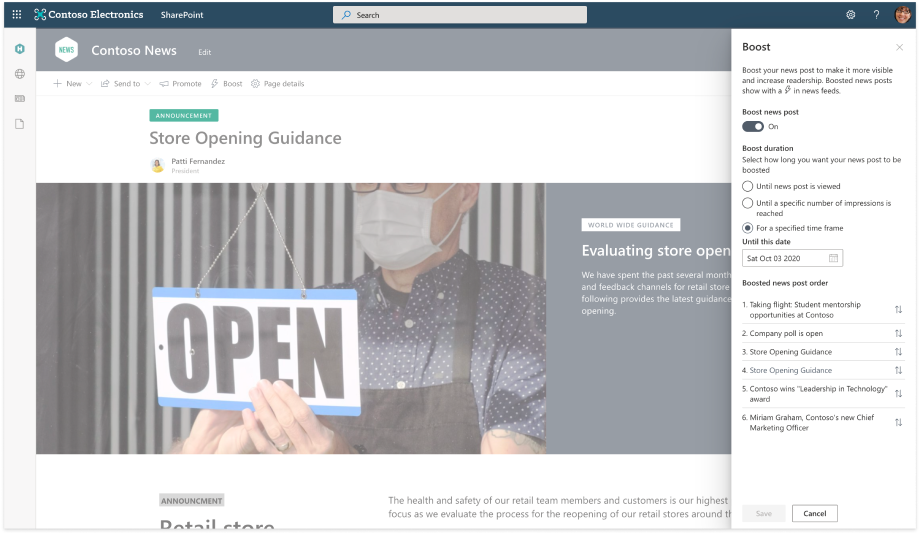
Order of the boosted news articles can also be changed. After boost duration criteria is met, news article is like a regular article in the feeds.
Power Virtual Agents in Teams
How to gather information and ask basic questions automatically is quite often discussed when automating for example HR processes. Quite often solution is a bot.
Now creating a chatbot has never been easier with Project Oakdale and Power Virtual Agents. Bot can be created on Teams using Power Virtual Agents app, which is currently on Preview.

This kind of Teams Power Virtual Agent is always connected to a team, which acts as a backend for that specific bot. Bot data model is stored to Project Oakdale relational database, which is kind of a light-weight Common Data Service, to selected team. Notice that team owners are also Project Oakdale database owners.

Creating a new takes couple of minutes.

Bot is triggered with a topic, which contains one or more trigger phrases, for example “Hello”, “Good morning”, “Hello friend”. Bot will trigger with all added phrases. Each topic have it’s own “flow” of action. Action can be a message to user, a question, call to action, condition or end conversation with survey. Question can be a multi-choice or based on a entity, like age or percentage, on a database. Response is stored to a variable for be used in later steps. Call to action is actually to separate flow, which can for example notify users on Teams. Survey at the end of the conversation asks was it helpful and opens a five step rating. There is also an option to jump to a different topic.

Each bot also has analytics to display sessions, engagement, satisfaction and billing information.
Conversations and standard Power Automate connectors are included in to Teams license. Premium license will be required for premium Power Automate connectors and using Azure bot framework skills.
More information can be found here: https://docs.microsoft.com/en-us/power-virtual-agents/teams/fundamentals-what-is-power-virtual-agents-teams
Licensing for Power Virtual Agents: https://docs.microsoft.com/en-us/power-virtual-agents/requirements-licensing-subscriptions
Afterword
Going through all announcements will be a overwhelming task for an organization. Every new feature just can’t be implemented and adopted as a part of organization daily operation. That’s why this blog also exists – just to showcase some of the important features landing soon available to your tenants.
When new features are implemented, don’t forget training and user adoption, and how your organization is actually utilizing these features to get benefits.